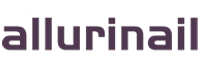Desk Ergonomics for Office Professionals
Proper workstation setup is essential for maintaining comfort and preventing musculoskeletal disorders during long work hours. While individual needs vary, research-backed ergonomic principles can help optimize your workspace. Here's a practical guide based on occupational health studies and ergonomic best practices.

1. The Foundation: Chair Setup
Selecting and adjusting your chair correctly is crucial for spinal support.
Evidence-Based Chair Adjustments:
- Seat height: Adjust so thighs are parallel to floor with feet fully supported (OSHA guidelines)
- Seat depth: Leave 2-3 finger widths between seat edge and back of knees
- Lumbar support: Position to maintain the spine's natural inward curve
- Armrests: Adjust to support forearms without shoulder elevation
- Base: Choose stable chairs with adjustable features (Bureau of Labor Statistics recommendation)
Research Note: A Cornell University study found proper chair adjustment reduces back pain complaints by 35%.
2. Monitor Positioning for Visual Comfort
Optimal screen placement reduces neck strain and eye fatigue.
Scientific Recommendations:
- Screen top at or slightly below eye level (American Optometric Association)
- Viewing distance of 20-40 inches depending on screen size
- Center of screen directly in front of user
- Tilt angle of 10-20 degrees upward to minimize glare
- Ambient lighting 2-3 times dimmer than screen brightness (Harvard Health)
Dual Monitor Setup: NIH research suggests placing secondary monitor at a 30-degree angle to reduce neck rotation.
3. Keyboard and Mouse Configuration
Proper input device placement helps prevent repetitive strain injuries.
Ergonomic Guidelines:
- Keyboard height allowing elbows to stay at 90-110 degrees
- Mouse positioned adjacent to keyboard at same height
- Neutral wrist position (not flexed upward or downward)
- Keyboard slope between 0-15 degrees negative tilt
- Light touch typing to minimize impact forces (NIOSH research)
Alternative Options: The CDC recommends ergonomic keyboards only for users with existing wrist discomfort.
4. The Evidence on Standing Desks
Alternating positions may offer health benefits when used properly.
Research-Based Recommendations:
- Alternate between sitting and standing every 30-60 minutes (Mayo Clinic)
- Standing position maintaining monitor at eye level
- Anti-fatigue mats reduce lower body discomfort (Journal of Physical Therapy Science)
- Maintain upright posture without leaning
- Comfortable footwear with proper arch support
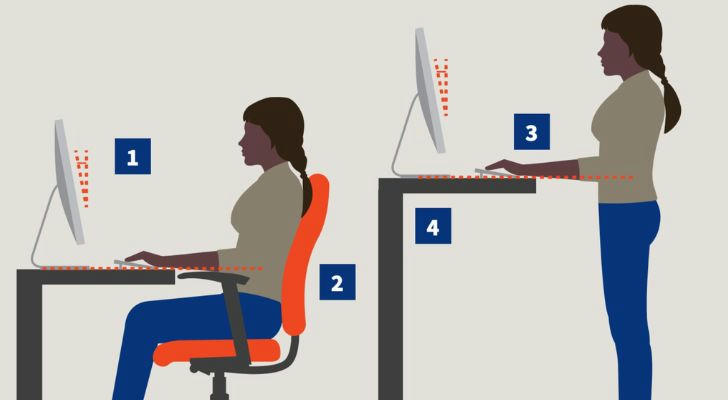
Important Note: A British Journal of Sports Medicine study found standing more than 2 hours consecutively may cause new discomforts.
5. Lighting for Visual Health
Proper lighting reduces eye strain and improves productivity.
Scientifically Validated Tips:
- Position monitors perpendicular to windows to minimize glare
- Task lighting of 50-100 lux for document work (Illuminating Engineering Society)
- Ambient lighting of 300-500 lux for general office work
- Screen brightness matching ambient light levels
- Blue light filters may help with evening computer use (Sleep Medicine Reviews)
Eye Care: The American Academy of Ophthalmology endorses the 20-20-20 rule for digital eye strain.
6. Workspace Organization
Efficient layout minimizes unnecessary movement and strain.
Occupational Therapy Recommendations:
- Primary work zone within 15 inches for frequently used items
- Secondary zone (15-30 inches) for occasional use items
- Phone placement matching handedness to reduce reaching
- Document holders positioned near screen at similar distance
- Cable management to prevent trip hazards (OSHA requirement)
Movement Principle: Canadian Center for Occupational Health recommends changing positions every 30 minutes.
7. Movement and Microbreaks
Regular activity breaks are essential for musculoskeletal health.
Evidence-Based Movement Strategies:
- 2-minute breaks every 30 minutes (Journal of Occupational Rehabilitation)
- Gentle neck and shoulder stretches
- Walking meetings when possible
- Standing during phone calls
- Stair use instead of elevators for short distances
Stretching Note: A 2018 study in Applied Ergonomics found microbreaks reduce discomfort by 40%.
8. Personalizing Your Ergonomic Setup
Individual adjustments accommodate unique physical needs.
Customization Options:
- Footrests when feet don't reach floor comfortably
- Supplemental lumbar support if needed
- Adjustable monitor arms for optimal positioning
- Seat cushions for additional comfort
- Wrist rests used intermittently (not during typing)
Professional Assessment: Many companies offer ergonomic evaluations through occupational health services.
Conclusion
Implementing proper ergonomic principles can significantly improve comfort and reduce injury risk for office workers. While individual needs vary, these research-backed recommendations provide a solid foundation for workstation setup. Remember that ergonomics is an ongoing process - regular reassessment and adjustment are key as your needs change.
First Steps:
- Conduct a basic ergonomic self-assessment using OSHA's checklist
- Make one immediate adjustment to your workstation today
- Schedule regular movement breaks throughout your workday
Small, consistent improvements to your workspace ergonomics can lead to significant long-term health benefits and sustained productivity.