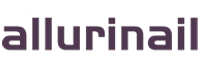How to Spot Errors in Spreadsheets Quickly
Spreadsheet errors can lead to costly mistakes, from minor accounting discrepancies to million-dollar financial misstatements. Professionals who work regularly with Excel, Google Sheets, or other spreadsheet programs need systematic approaches to identify and correct errors efficiently. Whether you're reviewing financial models, data analyses, or operational reports, these proven techniques will help you catch mistakes before they cause damage.
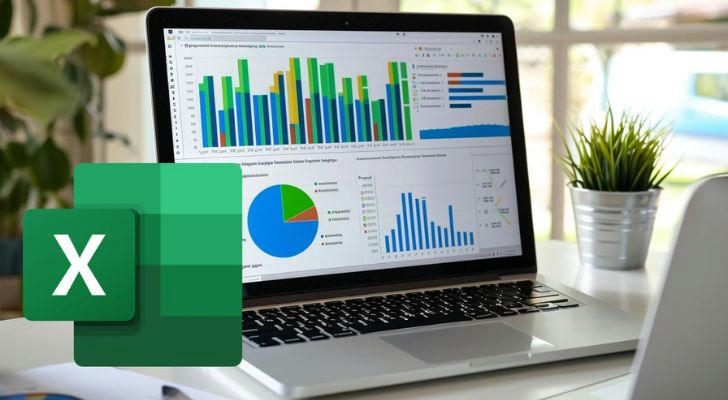
1. Master the Art of Visual Scanning
Trained eyes can spot many errors before diving into formulas.
Visual Inspection Techniques:
- Look for inconsistent number formatting (some percentages, some decimals)
- Scan for numbers that appear too large or small compared to expectations
- Check for alignment irregularities (numbers left-aligned like text)
- Identify blank cells where data should exist
- Watch for decimal point misplacements (common in manually entered data)
Pro Tip: Use conditional formatting to highlight outliers, duplicates, or values outside expected ranges automatically.
2. Implement the "Three-Point Verification" System
Cross-check critical numbers through multiple independent methods.
Verification Approaches:
- Check totals vertically (sum of rows) and horizontally (sum of columns)
- Compare to previous period data or industry benchmarks
- Verify through alternative calculations (e.g., average x quantity should equal total)
- Spot-check random individual entries against source documents
- Use pivot tables to summarize data differently for comparison
Real-World Example: An analyst caught a $50,000 budgeting error when horizontal and vertical totals didn't match in a departmental spreadsheet.
3. Formula Auditing Essentials
Most spreadsheet errors originate in formulas, not raw data.
Critical Formula Checks:
- Trace precedents/dependents to visualize calculation relationships
- Use "Show Formulas" view to inspect all calculations at once
- Check for consistent formula application across ranges
- Look for broken links or #REF! errors
- Verify absolute vs. relative cell references ($A$1 vs. A1)
Power User Tip: Create a "formula map" worksheet that documents all key calculations and their purposes.
4. Leverage Built-In Error Checking Tools
Modern spreadsheet programs include powerful diagnostic features.
Software-Specific Tools:
- Excel's "Inquire" add-in for workbook analysis
- Google Sheets' "Explore" feature for anomaly detection
- Both programs' error-checking functions (green triangle indicators)
- Data validation to prevent entry errors
- Circular reference warnings
Keyboard Shortcut: In Excel, F5 > Special > Formulas reveals all cells containing formulas for quick review.
5. Apply the "Reverse Calculation" Test
Work backward from results to verify accuracy.
Implementation Steps:
- Take a final calculated number
- Determine how it should be calculated
- Reconstruct the calculation independently
- Compare your result to the spreadsheet's
- Investigate any discrepancies
Case Study: A financial controller discovered an incorrect IRR calculation by manually computing it for one period and finding a 2% variance.
6. Structure Your Spreadsheets for Error Prevention
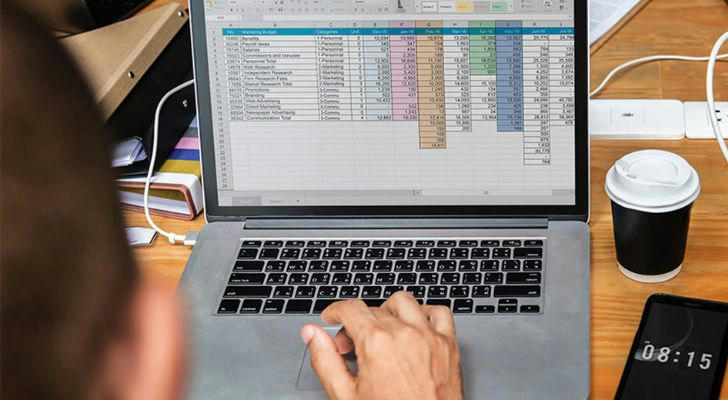
Good design reduces error opportunities from the start.
Structural Best Practices:
- Separate data entry areas from calculation areas
- Use table structures instead of loose cell ranges
- Include consistency checks within the spreadsheet itself
- Document assumptions and sources clearly
- Color-code input cells vs. formula cells
Design Principle: Make it visually obvious where users should and shouldn't enter data.
7. Common Error Patterns to Recognize
Knowing frequent error types helps spot them faster.
Frequent Spreadsheet Mistakes:
- Off-by-one errors in ranges (including/excluding wrong cells)
- Incorrect order of operations in complex formulas
- Hidden rows or columns affecting calculations
- Misaligned data when copying formulas
- Date serial number misinterpretations
Memory Aid: Create a personal error checklist based on mistakes you've made previously.
8. Collaborative Review Techniques
Fresh eyes catch what you've become blind to seeing.
Effective Review Methods:
- Have colleagues review with no prior context
- Walk through calculations aloud (the "rubber duck" method)
- Print spreadsheets for paper-based review
- Compare different versions using change tracking
- Use specialized spreadsheet auditing software
Psychological Insight: We're 30% more likely to spot errors in others' work than our own.
Conclusion
Developing sharp error-detection skills for spreadsheets requires both systematic approaches and pattern recognition. By combining visual scanning techniques, formula auditing, structural safeguards, and collaborative reviews, you can dramatically reduce the risk of spreadsheet errors slipping through. Remember that the most dangerous errors are often those that produce plausible-looking but incorrect results—which is why multiple verification methods are essential. Make these practices habitual, and you'll not only catch errors faster but also design spreadsheets that are less error-prone from the outset.
First Step Recommendation: On your next spreadsheet project, dedicate 20% of your time specifically to error checking using at least three different methods from this guide. Track how many issues you find—the results may surprise you.